Hi i wanted to ask how to do a filter button (not with the component filter) with the normal button. When you click the button theres a popup where you can choose year, month, week, day and optional a own date range (from-to). When you choose a date the whole page (table, single values, charts, etc.) should be filtered and updated. If you close the app and open again or reload the page it should be resetet.
Where im stuck: So right now i have the popup with the menu to choose year, month, week, date and date range but im stuck at that point that it doesnt filter so it dont work, it says always the same stuff in the table, single value and charts. I know i must use js for this but i tried so much witch the jet.ai and chat gpt and now im hardstuck there (i never coded before!)
I know too that I cant bind the button with the single value and charts only with the table.
So maybe anyone csn help me there for a solution or an easier way to do that, i would be so thankful
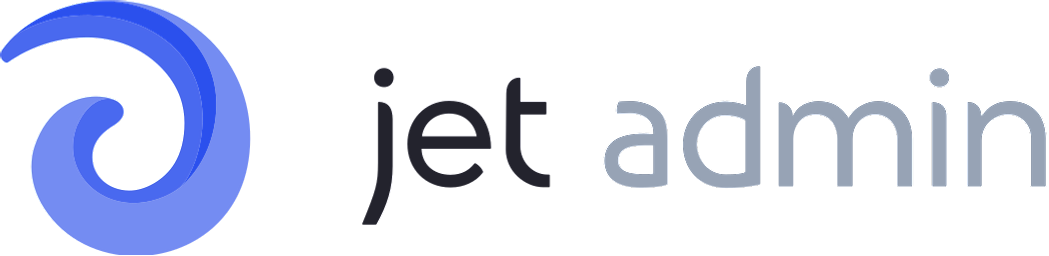
 You can find more detailed steps on how to create variables here:
You can find more detailed steps on how to create variables here:
 Example:
Example: